




|
|
After you have your tube the size you
want it to be, I like to do an inner bevel, * click
effects, click 3D, click inner bevel* You'll get the below pop
up dialog box. I like the pillow bevel with my own
settings...
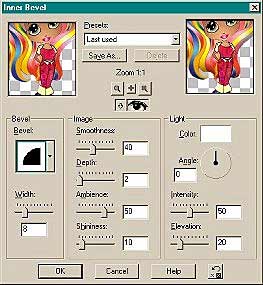
width 8
smoothness 40
depth 2
ambience 50
shininess 10
color white
angle 0
intensity 50
elevation 20
Then I add a drop shadow, *
click effects, click 3D, click drop shadow* vertical and horizontal 2 ,
and opacity 100, blur 2.2, color black.
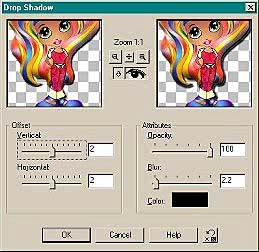
Next I change the size of my image canvas. To do this go
to IMAGE and then canvas size. Make your image size 400 x 400 pixels, you can
crop it later.
At the top of your psp you have little icons of
different things you can find in psp. There is one that has a red and blue
square atop each other, that is your LAYER PALETTE,

click on it so that it shows up on your work space, you
can move it around. There are two small buttons to the very right of the layer
palette, one is to close the window the other is to keep it open. Until you are
familiar with using it, I would recommend leaving it open so you can do this tut.
|