|
Adding a Photo Gallery or Album to your Web Page
Adding a photo album to your web page is very easy and fast if
you've cleaned up and planned out your graphics before hand.
Step 1: Click Insert
Step 2: Click Web Component
Step 3: Click Photo Gallery
Step 4: Choose the layout you want on the right of the dialog
box, see graphic
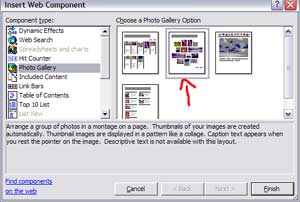
Step 5: Click Finish
Step 6: Click Add
Step 7: Click Pictures from Files to add each picture.
Step 8: Once all are added click ok, see photo gallery below.
|
|
|
|

|
|
My furkids
|
|

|
|
Porky
|
|
|
To add a caption to pics Just type in what you want to say in
the Caption area. If your picture is large, a hyperlink will be generated
so folks can click on the thumbnail and see the bigger picture. *
you can test this by clicking on the my furkids
picture* To edit a picture click the edit tab which gives you
many different options to choose from, play with them and have fun! To learn
more details on using the photo gallery just go to your FrontPage Help menu type
in photo gallery.. Enjoy
|