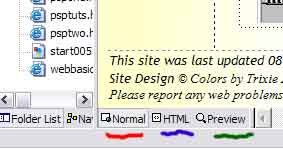Lesson 9 Continued: Sound
| Text Link
Music-sound:
To add a text link for music Like this one:> Click here for music
"I will always love you"
This option will allow the viewer to decide for
themself, if they wish to listen to your selection.
Remember to make a music folder and add that music file to your website Music
folder. Using this option also saves
file size! Lets try it; In normal view, click your page where you want the text link to appear. Now Click on HTML view
button (
see graphic below..)
Copy and paste the code *below* were you see the blinking cursor
in html view. (
Make sure you change the song name to your song name & title!!)
Then
save your changes (easy
way to save is click the little floppy disk icon, or click the word file and
then the word save.) Now lets test the music: Click the word
file *from the file menu*, click preview in browser, and then test your link.. by clicking on it, you
should hear the song Playing. |
|
<i><a href="music/iwillalwaysloveyou.mid"><font color="#800080"
size="2">Click here for music </font></a> To add a *image Player see below* to your site: Follow instructions above only copy and paste the code below... You'll see a gray box with a plug inside save and test.. You can change the loop to make the song play more then once, play with it and have fun. Our player has the song Ghost set to play
|
| <embed src="yoursongtitlehere.mid" align="baseline" border="0" width="144"
height="45" autostart="false" LOOP="1" VOLUME="100%" > |
|
Add a sound effect to a hover button
Note Because hover buttons are actually Java applets, you can only use .au format sound files for sound effects; you cannot use .midi or .wav files. Furthermore, the .au files must be in 8-bit, 8000 Hz, mono, u-law format. Note: Windows XP does not come with Java, and some people perfer surfing with Java disabled. End of this Lesson |
|
|