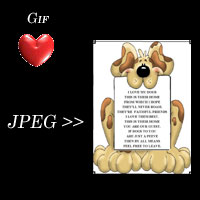|
PSP Tut 1 |
||||
|
|
Graphics: When, What, Where? What is the Best Graphic Format? Depending on what your doing with your site you may be able to get free graphics off the net for your design. Just do a search in your favorite search engine like www.google.com for Free web graphics, backgrounds, buttons etc. ( NOTE: make sure your read the sites that you find your graphic on, some require a link back for you to have permission to use them... when in doubt ask the site owner via a link on there web site.) For the purpose of this tutorial, we are going to assume you want to use home made graphics or family pictures. The first thing you'll need is a good graphics program. My favorite is Photoshop 7,made by Adobe Software. Its not a cheap program but once you learn it your imagination is the only limitation you'll have. If your looking to spend less money I suggest PaintShopPro by Jasc software. Both of these programs have built in compression settings to make graphics web ready and smaller in file size. When to use a graphics program: When you need to make a unique graphic for web use. You can crop off (cut out) un-needed portions of your image, reduce red eye from your photo's and much more. Then save using web safe colors and compression to make the graphics fast loading. What do I do? once I have a graphic program: Since this site will be dealing with lessons in PSP 7, we are again going to assume you have PSP. So now as your planning your website you can plan the placement of graphics, such as your backgrounds, buttons and more. ( I recommend using the KISS method *Keep is simple stupid*.) Use your graphic to make your point, use it where needed for the impact. ( DON'T OVER LOAD A PAGE!) If you find you have a lot of graphics I suggest several alternatives.
Most times the first thing you'll need to decide is what graphics you'll need for your site. Color theme? background image? buttons? and so on. Then you need to make sure you use the right format for your graphics. FORMATS:
As you'll see the gif blends in more on the black with its transparent background, were the white stands out on the black background. Imagine several pictures with different colored backgrounds sitting on the same page. YUCK! It's very important you keep your page easy on the eyes and attractive. Not cluttered like a storage closet!!! Once you have your colors picked out it's just a matter of getting to know your software and how to use it. That's why we will be adding lessons showing you how to use the features in PSP 7 to get the most out of your graphic creation!!!
You have completed this Tut
|