|
How to Open & Crop an image,
then save in small file size as a Jpeg for the web
Find an image on your computer hard drive you wish to use.
In this lesson you'll meet my demon child Cricket our Chihuahua. As you'll
see in the graphic below, there's a lot of things in the picture I don't need.
So we are going to crop (cut out) the outside portions to make a smaller web
friendly graphic.
Use this graphic as a reference: Full Screen
Graphic
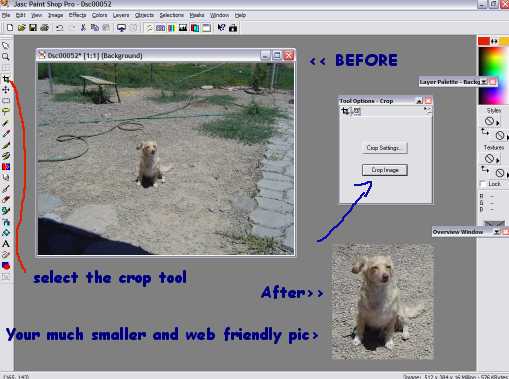
Step 1: Open up PSP.
Step 2: Choose file
Step 3: Choose Open
Step 4: Find and click on the image you want to use from you hard drive.
This will open it in PSP.
Step 5: Choose the Crop tool Icon ( see red line to locate the crop tool, in the
graphic above)
Step 6: Now place your mouse cursor to the top left above Cricket's head. Click
and hold your mouse button down.
Step 7: Now drag your mouse down to the bottom right until
you see a box surrounding Cricket.
Step 8: Once you have the desired area selected,
release the mouse button.
Step 9: Then go to the Tools Options pallet. ( see the blue
line in the graphic above.)
Step 10: Click on the crop image button.
Step 11: Now go to and then click file (top left of your
screen)
Step 12: click Export
Step 13: Click JPEG Optimizer
Step 14: Set compression Value to the highest setting and
still keep your picture clear.
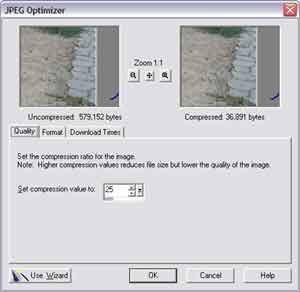
Step 15: Click Ok
Step 16: Click save.. ( don't forget the
location you save your graphics to, you'll need to know this location when your
ready to add the graphic to your web site. You've just successfully modified
your first graphic.. Congratulations!!!!
You've completed this Tut.
|