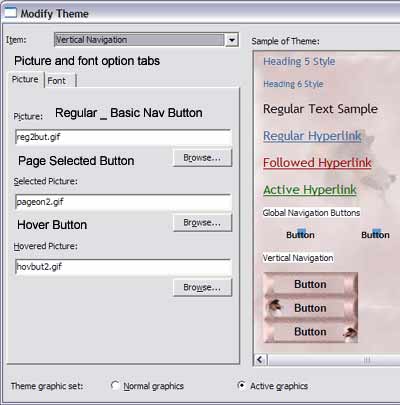|
||
|
|
Creating your Own Buttons, Dividers, and Web Design Elements For this lesson, I'm using *the Design on this page* a custom made theme I designed for another client. NOTE: The design elements, theme and graphics on this page are Not available for PUBLIC USE they are © Colors By Trixie All rights reserved.. This theme was made to serve a specific design purpose. To showcase to the world these beautiful Ha-Darshelties show dogs. NOTE: I was not contracted to be the webmaster for the Ha-Darshelties web site. The client decided to go with another person who offered to webmaster her site for free. *Any changes in the design and functionally at present time is not my doing!* The Design Elements on this page like the custom Background, Buttons, and horizontal line, were made to fit the theme of my planned design. I also used the FrontPage Themes option to give a consistent look thought-out the original website. So I choose a theme, and modified it by replacing the background, buttons, horizontal line, etc. To get the look and feel needed. This design theme loads in under 5 seconds and that was my goal. Making Buttons: After you've planed your site and know your theme colors etc. It's time to make the different design elements needed like the buttons you want. In FrontPage you can apply graphic and sound effects to each button. You can assign a specific graphic as your regular Navigation button = *Picture Button* your Selected page navigation button *showing the page your currently viewing.* And a Hover button, *when you mouse sits on said button the graphic changes.* See the Graphic below to see the different buttons for picture, selected, and hover designed for this theme. You can also put your mouse over one of the vertical buttons to see the hover button in action on this site. You will not see the selected button here because the vertical navigation doesn't include this page.
Click here to Continue
|
||